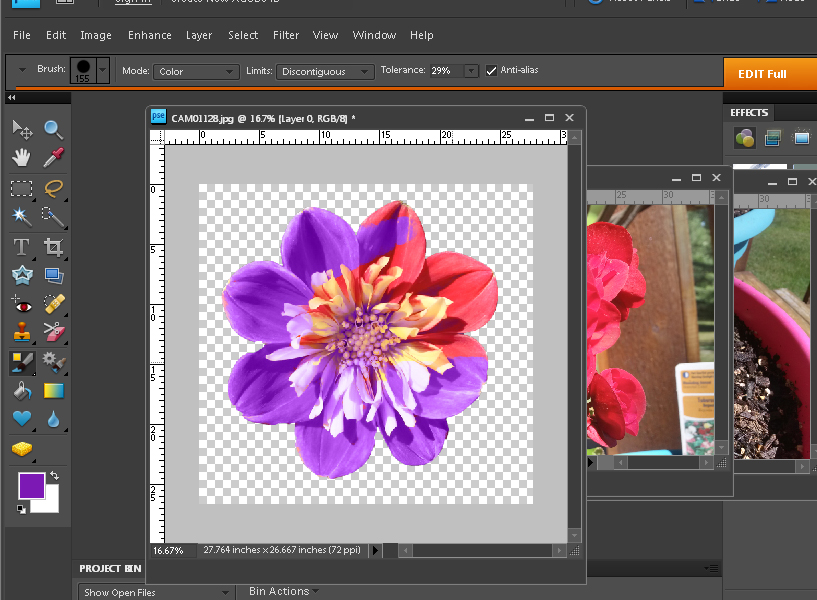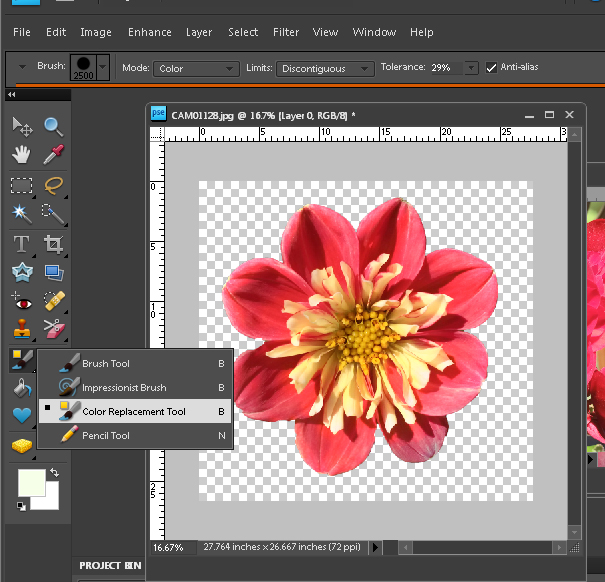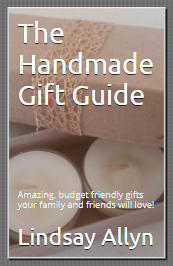The Scrap Room
Color Replacement
(Using Photoshop)
Learn how to change the color of an image without losing any of the small details with this easy tutorial.
Digital - Color Replacement
Change the size of your brush (from the "brush" option in the upper left-hand corner) and colors as needed to achieve the look you are going for.
Download your copy of this Dahlia bloom in png format below!
So you have your png file, but it's not the color that you need. This tutorial will walk you through a very simple process (using Photoshop) to change the color to match your project. I thought I'd use a simple Dahlia bloom to get us started -- feel free to use the image for practice, and when your ready, try applying it to your own printable cards, tags, scrapbook pages, etc. (Personal use only please.)
Open the file in your Photoshop program. Choose the color you'd like to change your image to, and select it. Above that you'll see an icon with a color select box and a paintbrush. Select that icon, and click on the option "color replacement tool".
Disclaimer: Please note that some of the links in this post are affiliate links. There is no additional cost to you, but The Scrap Room will earn a small commission should you choose to purchase through those links. Thank you for helping support our business!