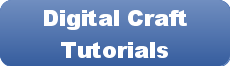Disclaimer: Please note that some of the links in this may be affiliate links. There is no additional cost to you, but The Scrap Room may earn a small commission should you choose to purchase through those links. Click here for my full disclaimer. Thank you for your support.
The Digital Crafter's
Online Course
Learn how to work with and create digital files for crafts -- plus how to use them to make handmade things!
Tools & Software
You're going to need some software to craft with digital files. The type of program you'll need will depend on the specific project you want to do. I'll put all the info for the programs that I use and recommend below, but you can also use other compatible design programs as well. Many of the steps will be similar across different platforms, so if you follow along well, you'll likely be able to apply the same principles to your own favorite programs.
COMPUTER WITH MOUSE
This is a class that you're probably not going to want to take from your phone. Although you CAN (and Adobe has *some* mobile apps you can use), it's going to be a lot easier to follow along and design your graphics on a bigger screen with a mouse and preferably a design tablet. (see below)
GRAPHIC DESIGN SOFTWARE:
I use Adobe Illustrator and Adobe Photoshop, as well as several other apps from Creative Cloud for most of my designing. In this course, I'll be specifically using Photoshop and Illustrator. You can sign up for a monthly or annual subscription to use their apps on their website here. (They have several different options -- including STUDENT plans!) :)
I highly recommend Adobe! As a designer, their programs save me HOURS each week, and their functionality and tools allow me to design some really fun art! As a crafter, I love the amazing things I can create using designs I've made in their programs. (If you're not sure that you're ready for a big commitment $$$ wise -- check out their monthly plans. You can sign up for a month or two to see if it's something you really enjoy and get your money's worth out of, and cancel if it's not for you.)
I'll be using PHOTOSHOP for things like working with photos, and ILLUSTRATOR for creating most of the cut file and clip art designs in this class.
If you really want to get started but don't have it in the budget -- check out Canva. They offer a free basic cloud based design program that is pretty good! It doesn't have near the bells and whistles as Adobe, but if you just want to play around with some basic functions, it's a great program! Here's my referral link to check it out. You can also use Inkscape.org's free design program for creating your SVG graphics. I won't be using either of these programs much in this course, but you can apply what you learn in this class to those programs, as the steps are similar for some projects. And if you get stuck somewhere, just send me a message, and I'll do what I can to walk you through whatever program you're stuck in. :)
ELECTRONIC CUTTING MACHINE SOFTWARE:
I use Cricut Design Space with my Cricut Explore Air 2 for my cutting projects.
You don't *NEED* to have an electronic cutting machine for this class, but if you want to be able to cut out digital designs like SVGs, you'll definitely want to invest in one. The Cricut Explore Air 2 is a great machine that is SVG compatible, cuts a lot of different materials, and is very budget friendly.
DESIGN FILES:
101 Cut Files to Use in Your Crafting: You'll be creating some cut files of your own during this class, but this Mega Design Bundle (available in my shop here) will get you going! It comes with 101 of my most popular cut file designs for Home, Family and Friends. Use them to make all kinds of fun things!
UGEE M708 Design Tablet:
A design tablet, such as this UGEE M708 Design Tablet (the one I use and love!) will save you HOURS of time and frustration when you're creating your designs. Instead of clicking and creating shapes with a mouse, it allows you to draw with a stylus, and it feels like a pen on paper -- plus it's super budget friendly! Read my full review on this tablet and see a quick demo using it, here.