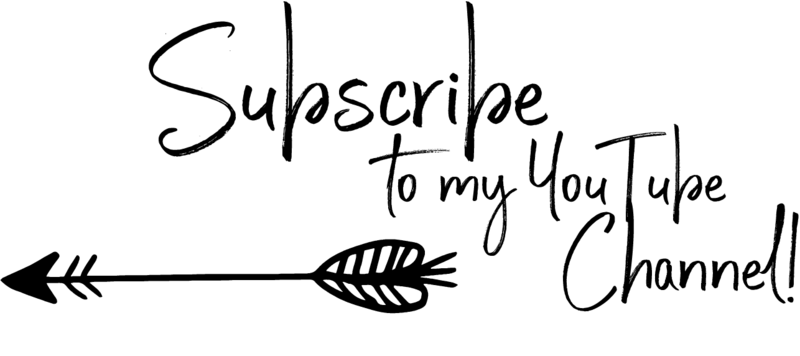Disclaimer: Please note that some of the links in this may be affiliate links. There is no additional cost to you, but The Scrap Room may earn a small commission should you choose to purchase through those links. Click here for my full disclaimer. Thank you for your support.
The Digital Crafter's
Online Course
Learn how to work with and create digital files for crafts -- plus how to use them to make handmade things!
Tracing objects to make a basic cut file
Ready to create your own basic SVG right from a photograph?
This one can be a little trickier with a mouse, but it can be done. Use the pen tool or curvature tool if you're using a mouse, and click to add nodes, "tracing" your design.
But if it's in the budget, I'd 100% recommend getting an inexpensive design tablet. They are certainly less expensive that *I* thought they would be! I put off looking at them for too long! When I finally did buy a graphics design tablet, I purchased this one. It's available on Amazon for about $70.
I was lucky enough to score mine for only about $60 since it happened to be on sale. It was just what I was looking for and came with lots of bells and whistles. They do sell cheaper tablets, but you'll need to buy few things to go with it, like a stylus, extra nibs, stylus holder, cleaning wipe and a cleaning brush. This kit came with it all, so it was EASY. lol! I love the programable hot keys, and the pressure sensitivity is a MUST! You just can't get that with a computer mouse!
I'm beyond pleased with it, and still haven't found the need to upgrade, so it's STILL the one I use to this day, over 6 years later! I've used it to make countless digital designs, including many of the projects in this course. If you plan to get into making your own designs at all, even for personal use, it really is worth the small investment.
Ready to see it in action? Here's a tutorial that will show you how to turn a photograph of an item into a basic SVG. Remember, if you're following along with a mouse, not a design tablet, use the pen tool, or curvature tool, and click your way around your shape. It's a bit tedious, and you'll likely need to adjust the handles for many nodes so the lines bend around corners and such the way you want them too.
Again, the stylus and design tablet make things simple. Just select the pencil tool (N), then draw/trace items like you would with a regular pen and paper! This makes a path that your cutting machine can draw/emboss great, but you'll want to select your drawn shapes and "EXPAND" them under the "objects" menu to make them into standard cut files. Once you've expanded the designs into shapes it's easy to change the colors of the shapes with the color fill and stroke boxes in your tool bar.
Once you've mastered basic shapes, try creating different shapes to stack on top of each other to add more detail to your designs, like the 7 layer Mother's Day Design below!